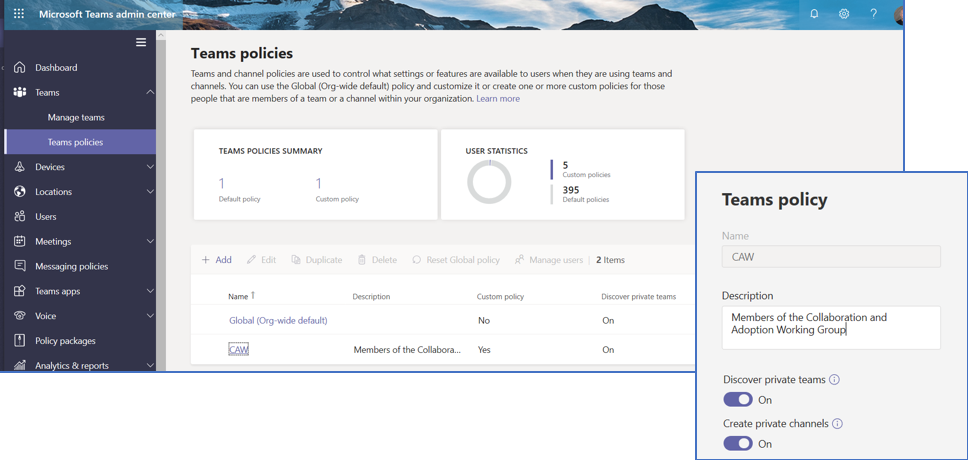The new Private Channels feature is the hottest topic surrounding Microsoft Teams right now. In development for more than a year, Microsoft prioritized this exciting functionality after more than 25,000 users made it the most requested new feature on Microsoft Teams UserVoice.
Technical experts started posting the details of this new feature as soon as it debuted during Microsoft Ignite 2019. Technical details matter, but I’d like to give a different perspective focusing on the business and technical implications of Private Channels.
After a quick Q&A, I’ll dive into a practical, high-level discussion about the pros and cons of Private Channels, followed by advice about using Private Channels within one of the most exciting collaboration tools for business, Microsoft Teams.
Quick Q&A:
Q: What is the Private Channels feature?
A: The Private Channels feature allows special permissions at the channel level in Microsoft Teams, limiting who can see certain channel conversations and content. Members of a Private Channel must be members of the larger team that contains it.
Q: How can I activate Private Channels in my tenant?
A: Microsoft enabled the power to activate Private Channels by default when it released the feature. To adjust the settings, go to the Teams Admin Center (Teams Admin Center > Teams Policies > Create Private Channels). You can also create a new Teams policy, such as the one below, to enable Private Channels for select users.
At Centric, we created a new policy that includes members of our Office 365 Collaboration and Adoption Working Group (CAW). The responsibility falls to our CAW team to test Private Channels, understand its implications, and work to create a way forward for managing it across our company.
Q: How can I create a Private Channel within a team?
A: Once you activate the Private Channels tool in your tenant, users authorized to create Private Channels can do so for new team channels. Note: It’s, currently, not possible to change existing channels into Private Channels.
Q: What are the use cases for the Private Channels feature?
A: The Private Channels feature has two primary use cases:
-
- The first use case is to reduce the number of teams created to protect sensitive information – before Private Channels, users had to create a separate team entirely to protect this type of information.
- The second use case is reducing information overload for those not interested in a particular Private Channel’s content.
Q: Why is the Private Channels feature important?
A: More than 25,000 Microsoft Teams UserVoice users demanded it. Many people converting to Teams (or wanting to convert to Teams) demanded the feature as a foundational requirement for their organizations. The Private Channels feature is also needed to support the use cases noted above.
The Pros and Cons of Private Channels
Creating private channels is easy, maybe too easy. Probably more than any other change I’ve seen in Microsoft Teams and its collaboration tools for business this year, I highly recommend approaching Private Channels cautiously and thoughtfully. As you’ll see below, Private Channels can be beneficial but don’t jump on the bandwagon merely because everyone else seems to be taking this trip.
Pros of Private Channels
- It can potentially decrease user frustration by reducing:
- the number of teams created
- the number of notifications people get that aren’t relevant to them
- the number of channels or teams visible to everyone
- It allows greater protection of sensitive information and conversations without having to create separate teams.
Cons of Private Channels
- You can only create new Private Channels at this time – existing channels can’t be converted to Private Channels, yet.
- Private Channel members must be members of the overall team.
- Private Channel configurations are unique, and you can configure each differently than every other channel (including other Private Channels) within the team.
- The idea behind Private Channels breaks the simplicity and original intention afforded by Microsoft Teams—the ability for everyone in an underlying group to collaborate, within categorized teams and channels. Private Channels could lead to:
- Loss of Transparency – Have you ever come across a helpful document or conversation in Teams? Without access to that team or channel, you might miss important information and waste time trying to track it down.
- Potential Confusion Caused by Permissions Management – Have you ever had the displeasure of managing granular SharePoint permissions levels? People may become frustrated and confused as to why some team members can see files, folders, conversations and channels, but they can’t. And then, they won’t know who to contact about it.
- Versioning Problems – Have you ever lost track of the authoritative version of a document? This can result when members of a Private Channel copies files to a regular channel so other members of the overall team can access the file. It’s good to have policies in place for how to manage such problems.
- Site Collection Confusion – Have you ever needed access to documents within a deleted Teams channel? You can’t do this in Private Channels. Each Private Channel creates a brand-new Site Collection, which behaves quite differently from Site Collections in other Teams channels. For example, Site Collections in Private Channels aren’t visible to the Teams admin (yet, at least), and when you delete the Private Channel, it deletes its underlying Site Collection.
In Conclusion
Given all of the above, I recommend a few things concerning the use of Private Channels.
First, consider other solutions to protect sensitive information and reduce information overload. Failure to do so may cause you to jump on the Private Channel bandwagon too quickly, or even unnecessarily. Things to think about include:
- Enforcing governance controls and standards, especially regarding information lifecycle management
- Educating your users on best practices within Teams (notification management, @mentions, deleting and archiving teams and channels, and more)
- Using something other than Teams, like OneDrive for Business, SharePoint and chats (outside of a team). These are viable alternatives to Private Channels in many situations
Given how Microsoft implemented Private Channels, I also recommend considering the following:
- Provide additional training and education of Private Channel owners and Team owners – Each one needs to understand the complexities and implications of creating Private Channels. For example, the new Private Channels Site Collection behaviors discussed above can have severe implications, especially for highly regulated organizations with tough records-management policies.
- Limit who can create Private Channels, at least initially— As you educate Private Channel owners and Team Owners on Private Channels, add more people to the allowed group.
- Refine the Use Cases for using Private Channels – For example, the requirement that Private Channel members be part of its larger team will greatly influence how users create teams and channels to support external guests (e.g., partners, clients, and others).
- Involve business leaders and your compliance team—This is, perhaps, the most important step. Get your business leaders and compliance team involved in deciding when and how to implement Private Channels. Don’t leave this decision solely in the hands of the IT folks.
To sum up, the Private Channels feature is an exciting new tool—but just like anything else, do your homework first. There’s a lot more to using Microsoft Teams than turning it on and walking away!
The post A Broader View of Microsoft Teams Private Channels appeared first on Centric Consulting.